* Note: You might not have sufficient access level permissions to perform this task.
To view organization access levels
1. Go to Organizations: All Organizations.
2. Click the ![]() link next to the desired organization.
link next to the desired organization.
3. Click the Access Levels side tab. The following page opens displaying access levels that exist in the organization.
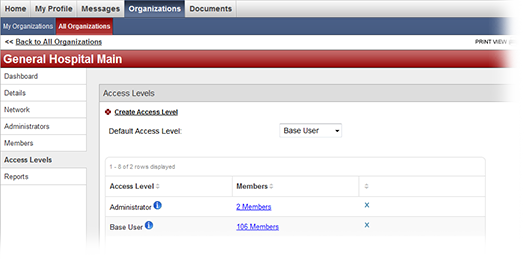
On the Access Levels page, select the desired default access level from the drop-down list. All accepted and added members are automatically placed into this access level. Typically, the default access level is Base User.
To edit access level details:
1. On the
Access Levels page, click ![]() next to the desired access level. The access level details window opens.
next to the desired access level. The access level details window opens.
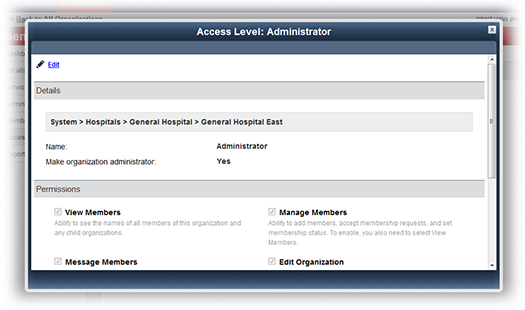
2. Click Edit in the upper left corner.
3. Edit access level details.
4. Click Save.
* Note that you might not have permissions to perform this action.
Before you delete an access level, be sure to reassign the users to a different access level. All users who have not been reassigned are automatically unassigned from the access level after you delete it. Note that these users will remain organization members.
To delete an access level:
1. Go to the Access Levels page.
2. Click the X button in the Delete column.
3. Click Delete in the confirmation window.